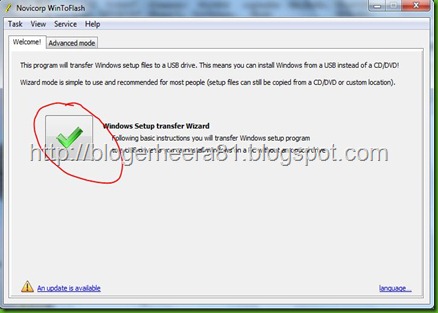In my previous post I have shown you set up windows 7 by a pen drive without any soft. Today I show you how do so using a soft.
Win To Flash.
I will show how to use win to flash by some picture below.
1. Open WinToFlash.zip and extract it. Download link at the bottom of the post.
2. Double click on WinToFlash.exe. ( It will try to connect to its server for show some add and agreement.)
3. Then follow images below.
After selecting source and destination path the program will format your pen drive and prepare to copy data to pen drive.
Now disconnect your pen drive from pc and reboot your pc. Get the bios option and select 1st boot as USB mass storage and save and exit from bios setting. Connect the pen drive and follow the boot option and enjoy setup windows from pen drive.
Thank you.